How to Customize the AliPlugin Theme
If you are using a theme that comes with AliPlugin, here you can find information about how to customize your website and change main elements.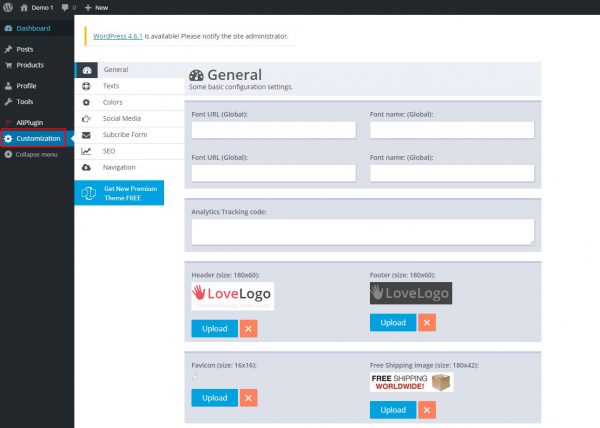
1. SITE TITLE & TAGLINE
Go to yoursite.com/wp-admin, find Appearance section on the left WordPress panel and click Customize. Select Site Title & Tagline to set your web site’s title and tagline.
2. GOOGLE FONTS
To change fonts of your web site go to yoursite.com/wp-admin, find Customization section on the left WordPress panel and click General and select Google fonts.
3. COLORS
To change color scheme, go to yoursite.com/wp-admin, find Customization section on the left WordPress panel and click Colors. Set Colors for the template.
4. TEXT
Here you can set slogan that will be shown on the header of your site, description (the bottom of the web site) and change or remove 24/7 Customer Service telephone number. Go to yoursite.com/wp-admin, find Customization section on the left WordPress panel and select Text option.
5. NAVIGATION
To change header and footer menu go to yoursite.com/wp-admin, find Customization section on the left WordPress panel and select Navigation.
6. HEADER IMAGE
To set your header image go to yoursite.com/wp-admin, find Appearance section on the left WordPress panel and click Customize. Select Header image option. Add the image. The most appropriate header size is given in section’s description.
7. LOGO & FAVICON
To set the logo and favicon on your site go to yoursite.com/wp-admin, find Customization section on the left WordPress panel and click Ceneral. Select Logo\ Favicon option. Drop files here to place your top and footer logo and favicon. Please note, the size of the logo image should be 180 x 60 to fit the site better.
8. PRODUCTS
To setup categories, go to yoursite.com/wp-admin, find Appearance section on the left WordPress panel and click Customize. Then go to Products and select items for each category.
Check this video to learn How to search and import products
9. BACKGROUND IMAGE
To change background image go to yoursite.com/wp-admin, find Appearance section on the left WordPress panel and click Customize. Select Background image and press Select image to upload files.
10. SOCIAL
Social buttons on your web site work as social share buttons. To add your own social pages go to go to yoursite.com/wp-admin, find Appearance section on the left WordPress panel and click Customize and add their URLs in Social section.
11. SEO
To set SEO Description and Keywords for your home page go to yoursite.com/wp-admin, find Appearance section on the left WordPress panel and click Customize then select SEO.
12. WIDGETS
To set your own widgets go to yoursite.com/wp-admin, find Appearance section on the left WordPress panel and click Customize then select Widgets.
13. GOOGLE ANALYTICS
To connect your website to Google Analytics go to yoursite.com/wp-admin, find Customiztion section on the left WordPress panel and click General. Find Analytics Tracking code and insert your code.
14. BANNERS
To place affiliate banners on your site first visit your affiliate account on portals.aliexpress.com and go to Ad Center. Find desired banners in the Event Promotion section and click Get Code.
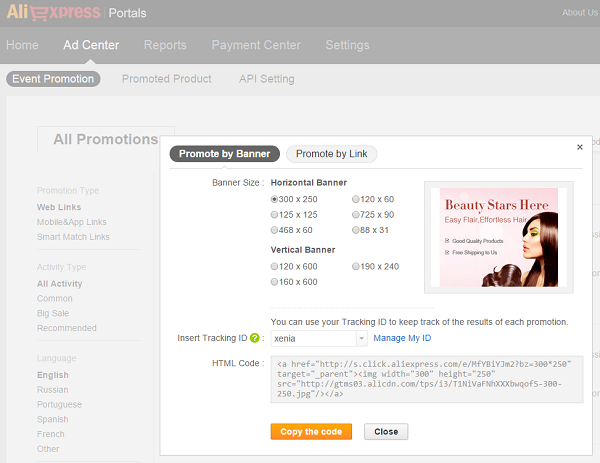
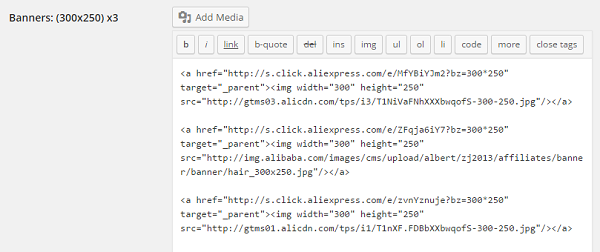
Copy this code and paste it in the Banners of Appearance options on your WordPress panel.
15. STATIC FRONT PAGE
Go to go to yoursite.com/wp-admin, find Appearance section on the left WordPress panel and click Customize then find Static Font Page. Front page displays must be set “A static page” as default.
16. MENUS
To edit menu, go to yoursite.com/wp-admin, find Appearance section on the left WordPress panel and click Menus. Select menu to edit and add new menus or change the existent ones. Please, do not re-name menu_main and menu_header.
17. TRANSLATION
To translate Site Theme and AliPlugin’s interface, go to WP admin panel—> Settings—>General—>Site Language and choose the language.
To translate Pages and Categories set necessary language in AliPlugin’s configuration then go to translation section. There you’ll see chosen language in “translate to” field. Choose “translate from” language and use selective or bulk translation for Pages and Categories on your website.

